


Tips to recover corrupted Thunderbird Address Book are discussed in the article, we are discussing about some useful tricks that can be be discussed in the below section. As we know, all the Contacts and addresses in Mozilla Thunderbird are stored in the Profile folder. Thunderbird MAB is the collection of “Personal Address Book” and “Collected Addresses” with “abook.mab” and “history.mab” file names. So we can observe that the default file extension of the Thunderbird Address Book is “.mab”. There are several issues occured in Thunderbird MAB files & Address Book. But, before discussing the errors issues let us know something about different types of MAB file.
a). abook.mab: It is used as by default Personal Address Book
b). abook (number).mab: It is the Personal Address Book created by user itself.
c). impab.mab: Used as Imported Address Book.
d). impab (number).mab: It is used for additional Imported Address Book.
e). history.mab: It is used for Collected Address Book.
Some of the most common and general issues occurred in MAB file are as follows:
1. Corrupted Thunderbird Address book.
2. Crashed Profile
3. Unable to open abook.mab file
4. Not showing any contacts in Address Book or empty Address Book.
5. Missing Address Book.
If the Thunderbird abook.mab is corrupt then tricks to repair Thunderbird Address Book are as discussed below:
Trick 1
By renaming the abook.mab.bak file
1. Open Run
2. Type %APPDATA%
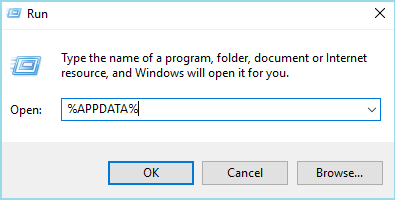
3. Now Open Thunderbird and go to profile.
4. In profile, you’ll find Profile_name.
5. Find “abook.mab.bak” located in it.
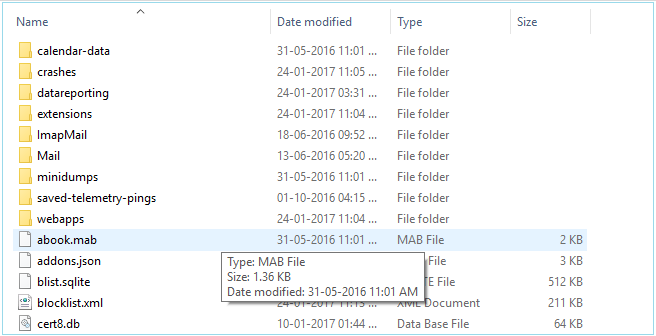
6. Now rename the “abook.mab.bak” to “abook.old.mab”
7. If the file is unable to change the name then create a new folder and paste the “abook.mab.bak” to it and now change the name.
Note:It is suggested to create an additional copy of Make sure to make a copy of abook.mab.bak file before renaming the bak file to abook.mab
Trick 2
Recover MAB File by editing Corrupted portion through text editor.
1. Open the corrupted mab.bak through text editor like Notepad, Wordpad, Microsoft Word, etc.
2. Remove the corrupted portion from the abook.mab.bak file.
The healthy file looks similar to this:
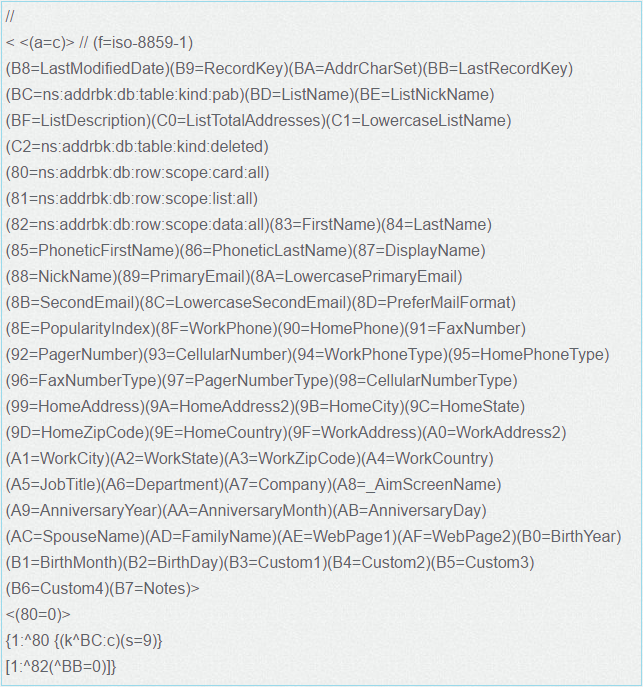
and the corrupted file is shown as below:
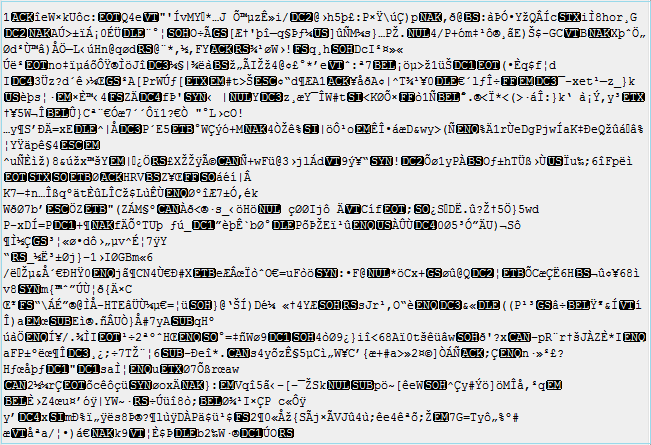
3. Now rename the “abook.mab.bak” file to “abook.mab”
4. It will recover all the lost contacts of the Address Book.
Note:The above method is useful when the MAB file is corrupted. But if the MAB file is damaged then the above method is not useful.
Trick 3
Recover MAB File from NAS backup
If the Address Book is missing from the Thunderbird profile then the best way to recover those lost MAB files are as discussed below:
1. Go to Control Panel and uninstall Thunderbird from Add & Remove Programs.
2. Now Open AppData folder and delete the complete folder of Mozilla Thunderbird from there.
3. Open CCleaner file and registry cleanup to clean the file.
4. Now Reboot the computer system and perform Hard drive Defragmentation.
5. When the process is completed recover the Thunderbird folder from the NAS backup to AppData folder of the computer.
6. Now reinstall Thunderbird with your POP3 email address along with main address book.
7. Delete all the other and existing POP3 email accounts.
8. Now recreate all the POP3 email account as IMAP account
9.It will recover the contacts of the corrupt abook.mab.
Trick 4
Repair Thunderbird Address Book using PHP
You can also use a PHP script to create a new tab-delimited text file that can be used in Thunderbird. It is required to change “abook.mab” to point to the actual corrupt abook.mab file and can be put in the same directory as the script.
The PHP code is as discussed below:
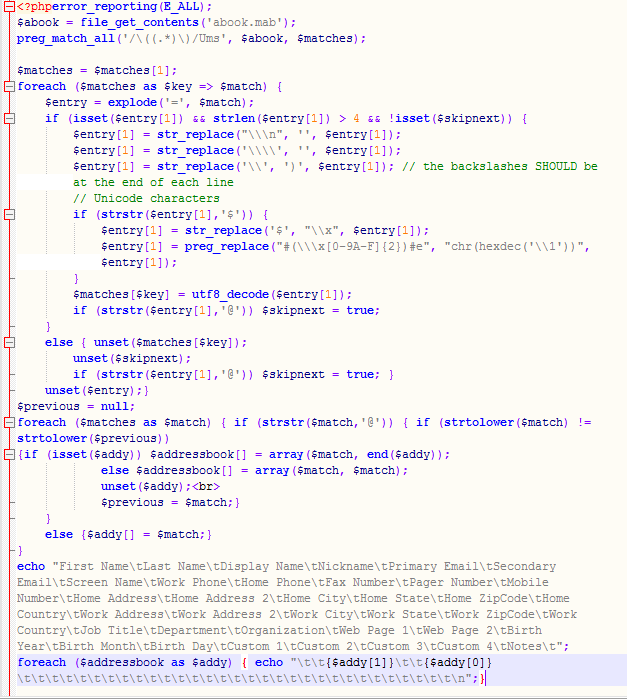
This code can be used to repair abook.mab file of Thunderbird Address Book.
Trick 5
By replacing the existing MAB file with a new file:
If the backup of Address Book is available and existing abook.mab is corrupted, then replace the MAB file with the existing one in the Profile folder.
1. Open the Thunderbird
2. Go to Help
3. Click on Troubleshoot Information
4. Select Show Folder button
5. Now close the Mozilla Thunderbird keeping Profile folder open
6. Seach for abook.mab and delete it.
7. Now paste the backup copy of the abook.mab to the Profile folder.
8. Now Open Mozilla Thunderbird and See the result.
Trick 6
By using Actual Address Book i.e. “imapab.mab” and "LDAP" (lightweight directory access protocol) in Prefs.js
There are two parts of the file that need to be migrated. The file with actual address book denoting the existence of the Thunderbird Address Book and the other with LDAP (lightweight directory access protocol) in their name. So follow the below steps.
1. Close Mozilla Thunderbird
2. Open prefs.js file located in Thunderbird Profile folder and write the below codes in it.
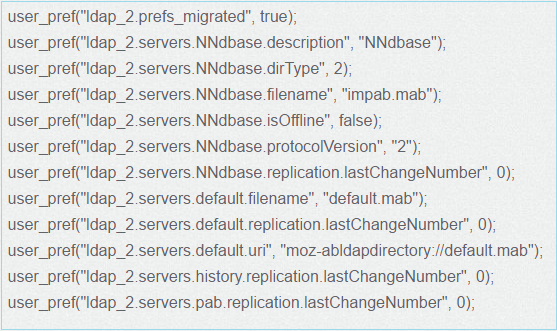
Migrate these above lines to the new preference file and move the address book file with the “filename” to a new profile
3. It will create a new custom Address Book, keeping all the corresponding mailing/distribution.
Note:Take the backup of the pref.js before making any change in the code. If anything wrong occurred, then restore the pref.js from the backup. It is because a major change in pref.js can also cause Thunderbird to crash.
Trick 7
Alternate Solution:
There are several other options by which a user can easily recover the Thunderbird MAB files. They can do it by converting MAB into CSV or VCF and then Recover all their contacts that are previously corrupted. In addition to this, if a user wants to save their time then the best option is to use a third party tool to convert Thunderbird MAB files to another file format. If the MAB file is converted into another file format then it can also be accessed in other applications.
In this blog, we have discussed different techniques that can be used in thunderbird to repair abook.mab from damage occurred in the corrupt Thunderbird Address Book. All the above solution provided in the article is a suggested solution to repair crashed MAB contacts so that user can freely access it on Thunderbird and other same purpose platforms.